Table of contents
- HTML5 < progress > Element
- Syntax For Creating An HTML Progress Bar
- Indeterminate vs Determinate States Of HTML5 Progress Bar Element
- HTML5 Progress Bar Element — Cross Browser Compatibility
- Styling The HTML Progress Bar
- Basic HTML Progress Bar
- HTML Progress Bar With Striped Gradient Background
- Animated HTML Progress Bar
- HTML Progress Bar With Increment/Decrement Controls
- Fallbacks For Cross Browser Compatible HTML5 Progress Bar Element In IE9 and Below
- CONCLUSION
One of the key elements of any modern website that you would have come across on the internet is an HTML progress bar. HTML5 progress elements have become a fundamental part of web design that is used for a wide array of tasks be it to display file download/upload status, file transfer, registration, installation or any task which is in progress due for completion.
However, coding an HTML progress bar which offers cross browser compatibility has posed a tricky challenge to developers since time immemorial. Instead of using div tags to create a progress bar, HTML5 provides an extremely ingenious way by the use of HTML5 < progress > tag.
In this article, we will discuss what HTML5 progress bar element is, how to style it using CSS, how to animate it using JavaScript/jQuery, cross browser compatibility solutions for creating an HTML progress bar and finally fallbacks for unsupported browsers. Without further ado, here we go!
This blog discusses the most exciting features of 13 best automation testing frameworks in 2021.
HTML5 < progress > Element
The semantic HTML5 < progress > element is used as an indicator to display the state of completion or progress of a task, i.e. the amount of work which is yet to be done. HTML5 < progress > element acts as a visual feedback demonstration for a user to keep tabs on the state of progress of the given task being undertaken. Usually, it is displayed in the form of a HTML progress bar marked with numbers or percentage values.
Note: If you wish to display a gauge(disk space or storage), HTML5 progress bar element would not be the right choice. You should use HTML < meter > tag instead.
Syntax For Creating An HTML Progress Bar
< progress value="" max="" >< /progress >
The < progress tag > has 2 key attributes — value and max. These 2 attributes define how much part(value) of the total task(max) has been completed at present.
Value: value attribute indicates the amount of task that is completed, which is the current value. It can be any number between 0 to max attribute. In case max attribute is absent, the value can range from 0 to 1. In case, the value attribute is absent, then the HTML progress bar will be indeterminate. It will no longer indicate the current state of completion.
Max: max attribute represents the total amount of work necessary for completion of a task. Value of max cannot be less than 0 and by default is set to 1.
Here is a simple demonstration of HTML progress bar using the HTML5 progress element –
<!DOCTYPE html>
<html>
<head>
<title>Progress Bar</title>
</head>
<body>
<span>Progress:</span>
<progress value="40" max="100"></progress>
</body>
</html>
Improve your software testing process with our automation testing tutorial. Discover the benefits of automation testing, learn about the best tools and techniques, and get expert insights on optimizing your testing strategy.
Indeterminate vs Determinate States Of HTML5 Progress Bar Element
As we discussed above, an HTML progress bar element can have 2 states — Indeterminate or Determinate. It all depends on whether the value attribute is mentioned inside the < progress > tag is mentioned or not. In case the value attribute is not specified then the result would be an indeterminate HTML progress bar which does not display the current state of progress. The opposite is true in the case of a determinate HTML progress bar.
Here is an example for both cases –
<!DOCTYPE html>
<html>
<head>
<title>Progress Bar</title>
</head>
<body>
<span>Indeterminate Progress Bar:</span>
<progress max="100"></progress>
<br><br>
<span>Determinate Progress Bar:</span>
<progress value="35" max="100"></progress>
</body>
</html>
HTML5 Progress Bar Element — Cross Browser Compatibility
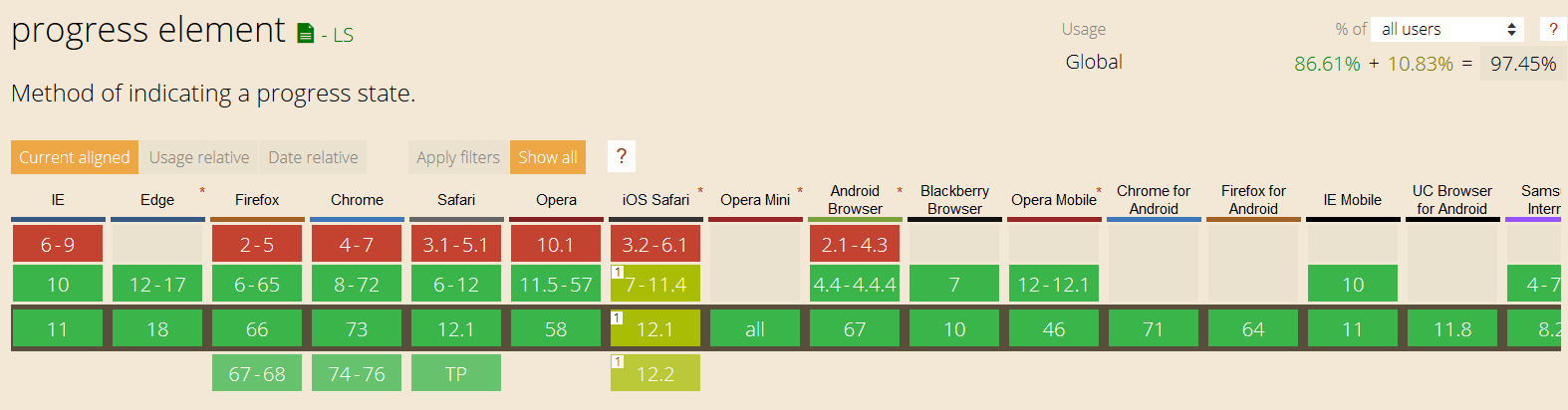
CanIUse Cross Browser compatibility chart for HTML5 Progress element
As you can see above, the HTML5 Progress bar element is cross browser compatible across all major desktop and mobile browsers covering 97.45% of the Internet user base as of March 2019. The only major exception is IE9 and below versions. Later in the article, we will explore different ways to code necessary fallbacks to elevate our HTML progress bar cross browser compatibility by using a polyfill to add support for IE8–9.
This article will walk you through the best software automation testing certifications that will help boost your career as a test automation engineer.
Styling The HTML Progress Bar
Styling the HTML progress bar element is an extremely arduous task. The challenge here arises primarily because every single browser interprets the < progress > tag differently. Each of them uses its own specific pseudo-classes to style HTML progress bar.
You can see in the figure below how various browsers render a basic HTML progress bar in a different manner. You need to add styling rules separately for each of the three browsers with different rendering engines –
Blink/Webkit Browsers — Google Chrome, Opera and Safari
Moz Browser — Mozilla Firefox
Internet Explorer
If you wish to learn more about how modern browser work and Why Browsers Render Content Inconsistently, you can have a look at my previous article on Feature Detection For Cross Browser Compatibility.
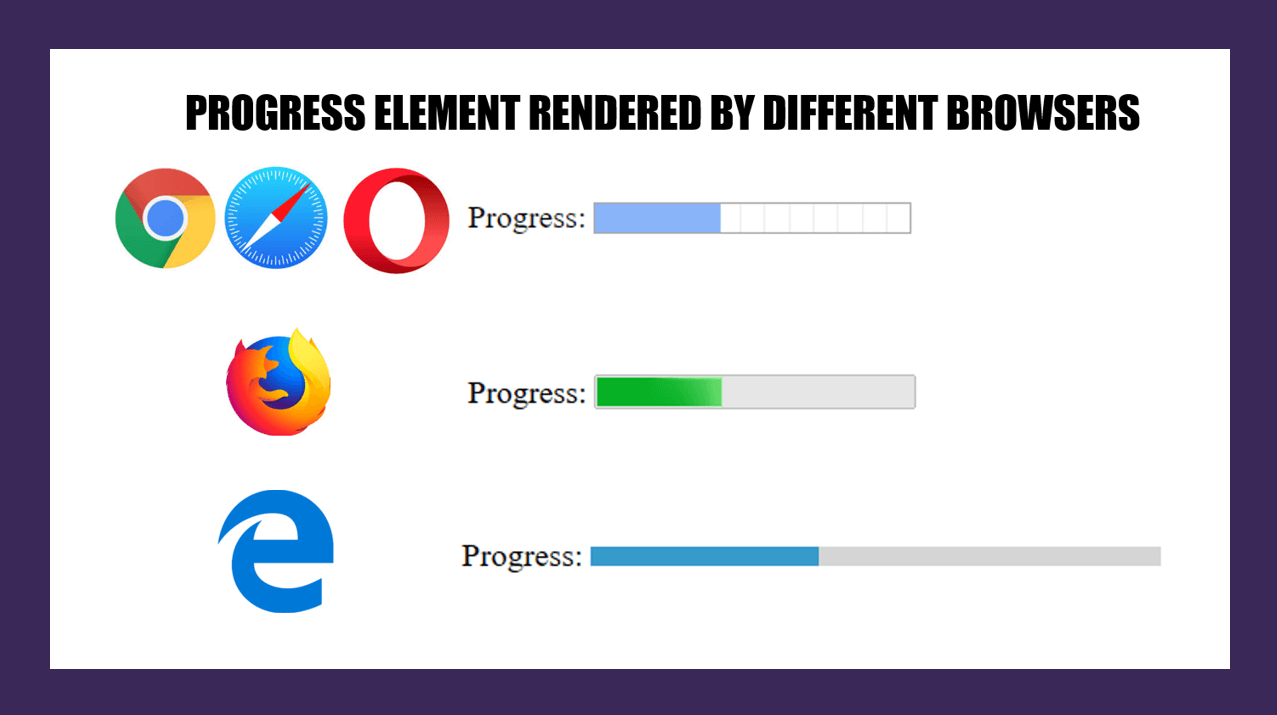
Before moving on to browser specific rules, let us look at the basic HTML5 progress bar element selector first. We can use the progress selector(or progress[value] selector) to change the background colour, height and the border radius of the progress bar.
progress{
color: red; /*Works only with edge. Not applied to webkit and mozilla*/
background-color: #6e6e6e; /*not applied to webkit. Works with firefox and Edge*/
border: 0;
width: 100px;
height: 20px; /*works with all browsers*/
border-radius: 9px; /*Not appied to value part in firefox. Works with Edge*/
}
This article on the Best Automated UI Testing Tools cover what is UI automated testing, challenges while performing UI testing, and top tools that can help you perform UI testing.
However, the background colour and border radius will not work with Google Chrome and other WebKit/Blink browsers as shown below. In fact, they will remove the default native styling and replace it with a green HTML progress bar and dark grey background.
In Firefox, the background colour and border radius rules are applied to the outer HTML progress bar but not to the value. Microsoft Edge obeys all rules as intended.
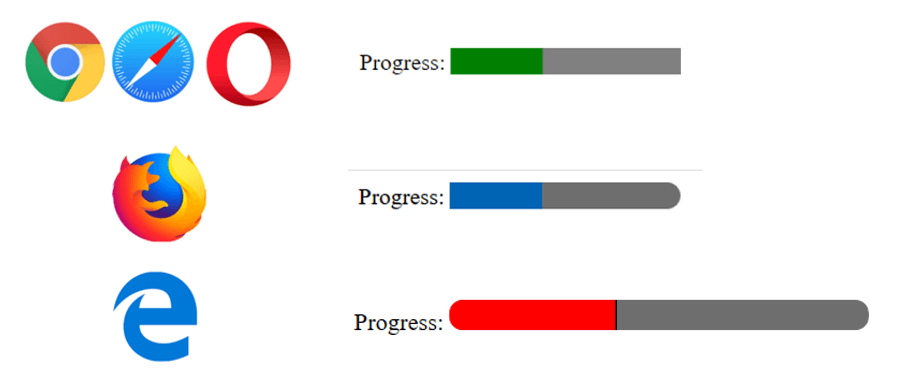
Now, in order to create a cross browser compatible HTML progress bar with uniform appearance across all browsers, we need to target pseudo-classes for both Webkit browsers(Chrome, Opera and Safari) and Firefox.
- Webkit browsers use 2 pseudo-classes to target HTML5 progress element : -webkit-progress-bar and -webkit-progress-value.
-webkit-progress-bar : Used to style outer progress bar (container). You can change the background colour and the border-radius and box-shadow properties of the progress bar using this pseudo-class.
-webkit-progress-value : used to style inner value bar. You can use this pseudo-class to change the colour of the value part of the progress bar.
2. Mozilla Firefox uses a single pseudo class: -moz-progress-bar to style the value element of the HTML progress bar.
3. Microsoft Edge and IE use : -ms-fill pseudo class to add styling like gradient background to value part of the progress bar.
To sum it up, we now have the following CSS selectors to add styling rules to our HTML progress bar–
/* NON BROWSER SPECIFIC*/
progress {
}
/* FOR WEBKIT BROWSERS*/
progress::-webkit-progress-bar {
}
progress::-webkit-progress-value {
}
/* FOR FIREFOX */
progress::-moz-progress-bar {
}
/* FOR MICROSOFT EDGE AND IE */
custom-progress::-ms-fill {
}
Perform app and browser automation testing on the most powerful virtual and real android device cloud. Leverage LambdaTest appium automation testing for faster, reliable and scalable android automation testing on cloud.
Do not forget to reset the default browser styles. To achieve this you would have to set the appearance and border properties to none as shown below –
progress {
/* RESETS */
-webkit-appearance: none;
-moz-appearance: none;
appearance: none;
border: none;
}
Basic HTML Progress Bar
Now using these WebKit and Mozilla firefox pseudo classes, we can finally create our basic HTML progress bar with light grey background(#777), light blue value progress part ( rgb(20, 240, 221) ), and rounded corners( border-radius: 20px ).
<!DOCTYPE html>
<html>
<head>
<title>Progress Bar</title>
<style>
/* IE and EDGE */
progress {
/* RESETS */
-webkit-appearance: none;
-moz-appearance: none;
appearance: none;
border: none;
width: 300px;
height: 15px;
border-radius: 20px;
background-color: #777;
color: rgb(20, 240, 221);
}
/* WEBKIT BROWSERS - CHROME, OPERA AND SAFARI */
progress::-webkit-progress-bar {
background-color: #777;
border-radius: 20px;
}
progress::-webkit-progress-value {
background-color: rgb(20, 240, 221);
border-radius: 20px;
}
/* MOZILLA FIREFOX */
progress::-moz-progress-bar {
background-color: rgb(20, 240, 221);
border-radius: 20px;
}
</style>
</head>
<body>
<h1>HTML PROGRESS BAR </h1>
<span>Progress:</span>
<progress value="40" max="100"></progress>
<span> 40%</span>
</body>
</html>
HTML Progress Bar With Striped Gradient Background
We can take our styling a step further to create an HTML progress bar with stripes and gradient background. Simply add -webkit-linear-gradient and -moz-linear-gradient styling rules to ::-webkit-progress-value and ::-moz-progress-bar pseudo classes.
/* WEBKIT BROWSERS - CHROME, OPERA AND SAFARI */
progress::-webkit-progress-bar {
background-color: #777;
border-radius: 20px;
}
progress::-webkit-progress-value {
background-image:
-webkit-linear-gradient(45deg, transparent 40%, rgba(0, 0, 0, .1) 40%, rgba(0, 0, 0, .1) 70%, transparent 70%),
-webkit-linear-gradient(top, rgba(255, 255, 255, .25), rgba(0, 0, 0, .25)),
-webkit-linear-gradient(left, #1abc9c, #3498db);
border-radius: 20px;
}
/* MOZILLA FIREFOX */
progress::-moz-progress-bar {
background-image:
-moz-linear-gradient(45deg, transparent 33%, rgba(0, 0, 0, 0.1) 40%, rgba(0, 0, 0, 0.1) 70%, transparent 70%),
-moz-linear-gradient(top, rgba(255, 255, 255, 0.25), rgba(0, 0, 0, 0.25)),
-moz-linear-gradient(left, #1abc9c, #3498db);
border-radius: 20px;
}
/* MICROSOFT EDGE & IE */
.custom-progress::-ms-fill {
border-radius: 18px;
background: repeating-linear-gradient(45deg, #1abc9c, #1abc9c 10px,#3498db 10px, #3498db 20px);
}
Animated HTML Progress Bar
Now that you have learnt how to create and style progress bar using HTML progress element, the final step is to add animation. In most of the cases HTML progress bar are used in concurrence with JavaScript or jQuery. We will use JavaScript to add rightward expansion animation from 0 value to max value, incrementing in pre-defined steps. We will use the same striped gradient progress bar we made earlier and add animation to it — First we will create a variable called “progress”. Store the value of progress element of id “custom-bar” inside it. Set the “value” and “max” attributes of HTML Progress element to 0 and 100 respectively. As long as the value of variable “progress” is less than the max attribute value, “progress” variable keeps getting incremented by 10 after every 1 sec. So in 10 seconds the progress bar fill fill up from 0 to max value that is 100.
<!DOCTYPE html>
<html>
<head>
<meta charset="utf-8">
<title>HTML5 Progress Bar</title>
<style>
/* CROSS BROWSER SELECTOR*/
.custom-progress {
/* RESETS */
-webkit-appearance: none;
-moz-appearance: none;
appearance: none;
border: none;
width: 100%;
height: 30px;
border-radius: 20px;
background-color: #777;
color: #e74c3c;
}
/* WEBKIT BROWSERS - CHROME, OPERA AND SAFARI */
.custom-progress::-webkit-progress-bar {
background-color: #777;
border-radius: 20px;
}
.custom-progress::-webkit-progress-value {
background-image:
-webkit-linear-gradient(45deg, transparent 40%, rgba(0, 0, 0, .1) 40%, rgba(0, 0, 0, .1) 70%, transparent 70%),
-webkit-linear-gradient(top, rgba(255, 255, 255, .25), rgba(0, 0, 0, .25)),
-webkit-linear-gradient(left, #f1c40f, #e74c3c);
border-radius: 20px;
}
/* MOZILLA FIREFOX */
.custom-progress::-moz-progress-bar {
background-image:
-moz-linear-gradient(45deg, transparent 33%, rgba(0, 0, 0, 0.1) 40%, rgba(0, 0, 0, 0.1) 70%, transparent 70%),
-moz-linear-gradient(top, rgba(255, 255, 255, 0.25), rgba(0, 0, 0, 0.25)),
-moz-linear-gradient(left, #f1c40f, #e74c3c);
border-radius: 20px;
}
/* MICROSOFT EDGE & IE */
.custom-progress::-ms-fill {
border-radius: 18px;
background: repeating-linear-gradient(45deg,
#f1c40f,
#f1c40f 10px,
#e74c3c 10px,
#e74c3c 20px);
}
</style>
<style>
.wrapper {
width: 70%;
margin: 0 auto;
text-align: center;
}
</style>
</head>
<body>
<div class="wrapper">
<h1>Animating HTML Progress Bar Using JavaScript</h1>
<progress id="custom-bar" class="custom-progress" max="100" value="0">0%</progress>
</div>
<script>
setInterval(function () {
var progress = document.getElementById('custom-bar');
if (progress.value < progress.max) {
progress.value += 10;
}
}, 1000);
</script>
</body>
</html>
HTML Progress Bar With Increment/Decrement Controls
You can keep playing around with JavaScript/jQuery to create a fun variation of HTML progress bar by adding manual increment/decrement trigger controls to increase or decrease the progress value. This would closely resemble a range slider. Each button click would increase or decrease the current value of the progress bar by 5.
<!DOCTYPE html>
<html>
<head>
<title>Progress Bar</title>
<style>
body {
background: #777;
}
h1 {
color: #eee;
font: 30px Helvetica, Arial, sans-serif;
text-shadow: 0px 1px black;
text-align: center;
margin-bottom: 50px;
-webkit-font-smoothing: antialiased;
}
p {
text-align: center;
}
button {
background: #FFF;
width: 25px;
margin: 0 10px;
color: #555;
}
progress {
display: block;
height: 25px;
width: 500px;
margin: 1rem auto;
padding: 5px;
border: 0 none;
background: #444;
border-radius: 10px;
}
progress::-moz-progress-bar {
border-radius: 10px;
background: #FFF;
}
progress::-webkit-progress-bar {
background: transparent;
}
progress::-webkit-progress-value {
border-radius: 10px;
background: #FFF;
}
</style>
</head>
<body>
<h1>HTML5 Progress Bar with Javascript Controls </h1>
<progress max="100" value="20"></progress>
<button type="button" id="less">-</button> <button type="button" id="more">+</button>
<!------ JQuery 3.3.1 ------>
<script src="https://code.jquery.com/jquery-3.3.1.min.js"
integrity="sha256-FgpCb/KJQlLNfOu91ta32o/NMZxltwRo8QtmkMRdAu8=" crossorigin="anonymous"></script>
<script>
$('#more').on('click', function () {
$('progress').val($('progress').val() + 5);
return false;
});
$('#less').on('click', function () {
$('progress').val($('progress').val() - 5);
return false;
});
</script>
</body>
</html>
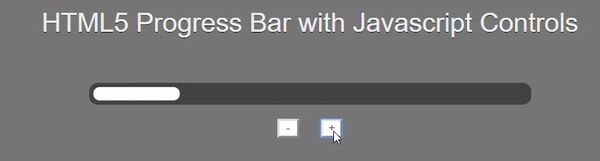
Fallbacks For Cross Browser Compatible HTML5 Progress Bar Element In IE9 and Below
HTML5 Progress element is supported by all major browsers except IE9 and below. To add functionality to these browsers, one way is to code a fallback using div tags. However, this leads to additional code duplication and effort on the part of developers. An intuitive alternative is to use one of the most popular and widely used progress polyfills created by Lea Verou.
In order to ensure cross browser compatibility of HTML5 progress element for IE9 and 8, Simply add progress-polyfill.js and progress-polyfill.css files to your project. Here is a sample code below run on IE8 using LambdaTest Real Time Testing.
<!DOCTYPE html>
<html>
<head>
<meta charset="utf-8" />
<title>HTML5 <progress> polyfill by Lea Verou</title>
<link href="http://lea.verou.me/polyfills/progress/progress-polyfill.css" rel="stylesheet" />
<script>
document.createElement('progress');
</script>
</head>
<body>
<h1>HTML5 <progress> polyfill</h1>
<h2>Demos</h2>
<ul>
<li>
<label>Indeterminate
<progress max="100"></progress>
</label>
</li>
<li>
<label for="progress1">Progress: 0%</label>
<progress max="10" value="0" id="progress1"></progress>
</li>
<li>
<label for="progress2">Progress: .5 of 0</label>
<progress max="0" value="0.5" id="progress2"></progress>
</li>
<li>
<label for="progress3">Progress: 100%</label>
<progress max="3254" value="3254" id="progress3"></progress>
</li>
<li>
<label>Progress: 75%
<progress max="0.8" value="0.6"></progress>
</label>
</li>
</ul>
<script src="http://lea.verou.me/polyfills/progress/progress-polyfill.js"></script>
</body>
</html>
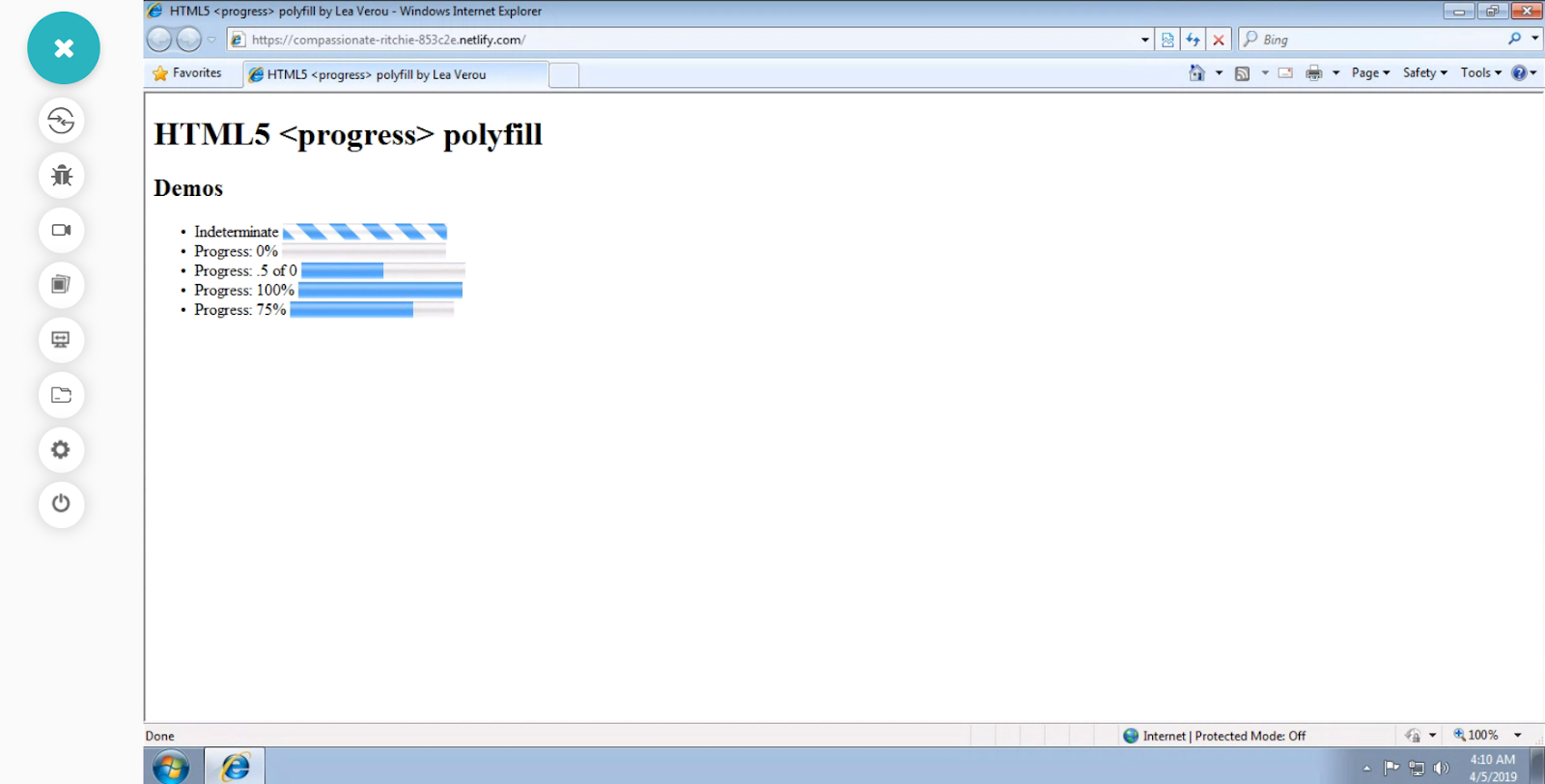
HTML Progress Element Is Now Supported On IE9 & IE8 — LambdaTest Real Time Cross Browser Testing
Above mentioned is a screenshot for demonstrating HTML5 progress bar polyfill for IE9. I have made use of LambdaTest which is a cloud-based, cross browser testing tool offering more than 3000+ real browsers and browser versions running across different mobile and desktop devices. By performing cross browser testing on LambdaTest you can ensure your website or web-app renders seamless across different browsers. With in-built, developer tools for every browser you can easily debug and test your code for cross browser compatibility.
With that said, if you are curious to know more about additional resources visit Lea Verou’s website or the polyfill page.
This article is intended for learners, innovators & entrepreneurs who want to learn automation testing life cycle to enhance the quality of software products.
CONCLUSION
For many developers, creating highly customizable and modern HTML progress bar without the use of any jQuery plugins or libraries just by using simple HTML and CSS would be a big revelation. Even though HTML5 progress element enjoys excellent browser support, still developers need to be mindful of colossal variations across browsers resulting from different rendering engines and ensure that consistency in styling is properly enforced. Keep exploring complex gradient patterns, bar relative CSS styling coupled with JavaScript scroll based animations which can help to push the limits of your HTML progress bar to the zenith.
